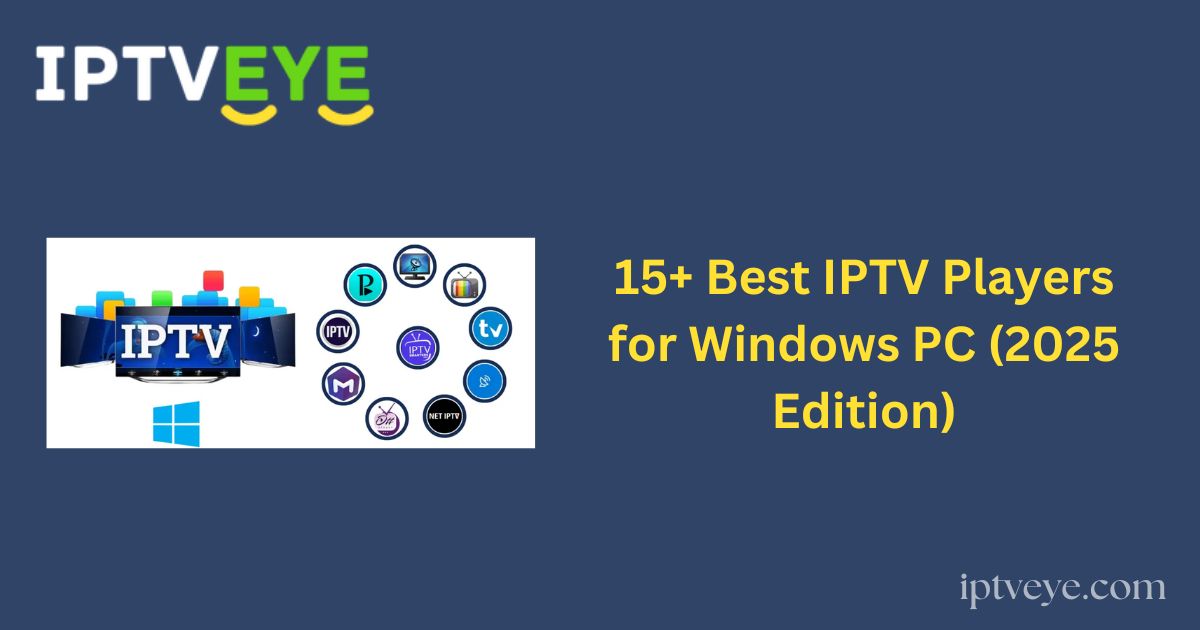With the evolution of technology and the widespread availability of high-speed Internet, watching television is no longer confined to traditional cable or satellite services.
Today, you can stream live TV and on-demand content directly from your Windows PC using IPTV (Internet Protocol Television) players.
More Info : Best IPTV Services
If you’re looking for the best IPTV player for your Windows computer, this comprehensive guide introduces top-performing IPTV applications that allow you to stream channels from across the globe with ease.
What Is an IPTV Player?
An IPTV (Internet Protocol Television) player is a software application that enables users to stream live TV channels and on-demand content via the Internet, bypassing traditional broadcast methods like cable or satellite.
Unlike standard setups, IPTV players deliver video content through a broadband connection and do not require additional hardware such as set-top boxes.
These players support various playlist formats, like M3U or XSPF, and many offer Electronic Program Guide (EPG) functionality and video-on-demand (VOD) services.
Why Choose a Windows PC for IPTV?
Windows remains one of the most versatile and widely supported operating systems, ideal for IPTV viewing. Key benefits include:
-
Broad Hardware Compatibility: Most hardware manufacturers develop drivers for Windows, ensuring seamless device integration.
-
User-Friendly Interface: Windows offers a clean, intuitive user experience, often considered more accessible than UNIX or macOS environments.
-
Strong Developer Ecosystem: The OS supports a wide range of software applications and development tools, making it an ideal platform for app creators and power users.
-
Plug-and-Play Support: Windows automatically detects and supports a wide array of peripherals, including webcams, game controllers, mobile phones, and more.
-
Touchscreen Optimization: Windows 10 and 11 offer full touchscreen support, enhancing usability across a range of devices including tablets and hybrid PCs.
15+ Best IPTV Players for Windows PC
Below is a curated list of the best IPTV players available for Windows users, designed to enhance your streaming experience:
VLC Media Player

-
-
Pros: Free and open-source, supports M3U playlists, and handles numerous media formats.
-
Cons: Lacks IPTV-specific features like EPG or catch-up TV.
-
Kodi
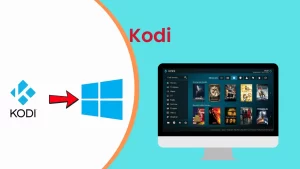
-
-
Pros: Highly customizable with add-ons such as PVR IPTV Simple Client; supports EPG and various playlist formats.
-
Cons: Can be complex to set up for beginners.
-
Perfect Player
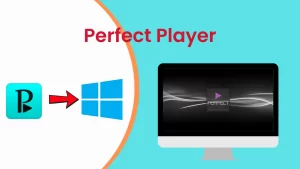
-
-
Pros: Advanced support for M3U/XSPF playlists, EPG, and customizable decoders.
-
Cons: Requires manual setup and configuration.
-
MyIPTV Player

-
-
Pros: Free from Microsoft Store; offers simple UI, M3U support, and EPG integration.
-
Cons: Limited customization compared to advanced players.
-
GSE Smart IPTV

-
-
Pros: Supports multiple formats (M3U, JSON), Chromecast, and EPG.
-
Cons: UI can be unintuitive; occasional bugs reported.
-
IPTV Smarters Pro

-
-
Pros: Intuitive interface with multi-login, EPG, catch-up, and VOD features.
-
Cons: Some features are behind a paywall.
-
ProgDVB/ProgTV

-
-
Pros: Robust player with IPTV and DVB support, including PIP and multiple playlists.
-
Cons: Outdated interface and steeper learning curve.
-
XCIPTV (via Emulator)
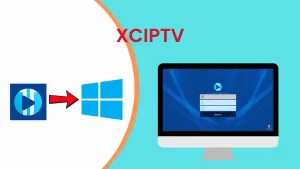
-
- Pros: Lightweight with advanced settings, recording features, and M3U support.
-
Cons: Basic UI; lacks premium features found in competitors.
OTTPlayer
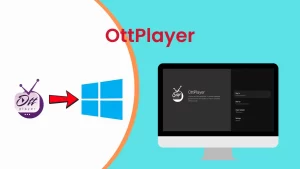
-
-
Pros: Free and supports M3U/M3U8 formats; syncs settings across devices.
-
Cons: Feature set is more limited compared to premium apps.
-
IPTV Extreme
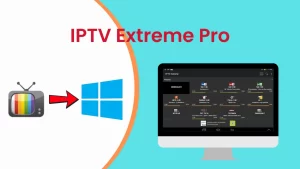
-
-
Pros: Includes EPG, parental controls, and VOD; supports M3U and XML playlists.
-
Cons: Busy interface; can take time to master.
-
More Info : Best IPTV Services
SSIPTV
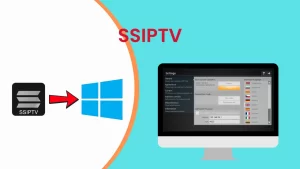
-
-
Pros: Lightweight and easy to use; available via Microsoft Store.
-
Cons: Minimal features; best suited for basic usage.
-
TiviMate (via Emulator)
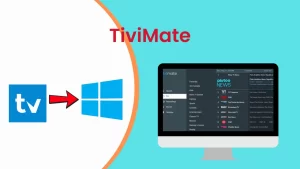
-
-
Pros: Feature-rich Android-based player with multi-playlist, EPG, and catch-up TV—usable on PC via emulators like Bluestacks.
-
Cons: Emulator may impact performance.
-
NET IPTV
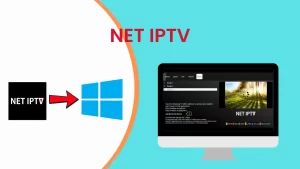
-
-
Pros: Supports M3U playlists and recording; user-friendly interface.
-
Cons: Free trial available, but requires payment for extended use.
-
OTT Navigator IPTV (via Emulator)
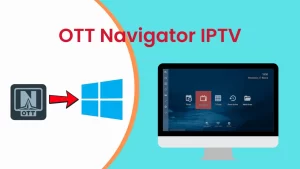
-
-
Pros: Modern UI, advanced filtering, EPG, and multiple playback options.
-
Cons: Requires Android emulator for Windows.
-
Megacubo
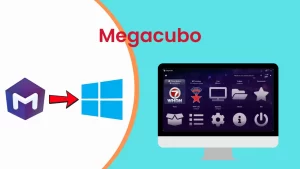
-
-
Pros: Free and preloaded with IPTV channels; supports M3U and offers quick playback.
-
Cons: Limited customization and lacks advanced IPTV features.
-
How to Install and Use an IPTV Player on Windows
While IPTV services are widely accessible, there is no dedicated native IPTV application developed specifically for Windows PCs.
Most IPTV apps are designed for Android platforms, which means that to run them on a Windows device, you must utilize an Android emulator.
Emulators such as BlueStacks and Nox Player are commonly used for this purpose. Below, we outline two reliable methods for installing and using the Smart IPTV Player on a Windows PC.
More Info : Best IPTV Services
Method 1: Installing Smart IPTV Using BlueStacks
BlueStacks is a leading Android emulator that allows users to run both lightweight and resource-intensive Android applications smoothly on their PCs. Follow the steps below to install Smart IPTV through BlueStacks:
1. Download BlueStacks
Visit the official BlueStacks website or search for “BlueStacks emulator” on Google to download the setup file.
2. Install BlueStacks on Your PC
Run the downloaded file and follow the installation instructions.
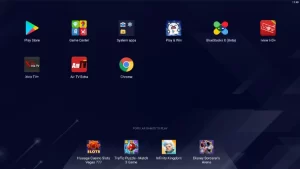
3. Launch BlueStacks and Sign In
Once installed, open BlueStacks and sign in with your Google account to access the Google Play Store.
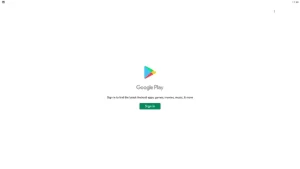
4. Search for Smart IPTV Player
In the Play Store, locate the Smart IPTV Player under the “Video Players & Editors” category and click Install.
5. Launch the IPTV Player
Once the installation is complete, click to open the Smart IPTV Player from within BlueStacks.
Method 2: Installing Smart IPTV Using Nox Player
Nox Player is another powerful Android emulator that supports a wide range of Android applications, including IPTV players. Here’s how to use it:
1. Download Nox Player
Search for “Nox App Player Emulator” online and download the installer.
2. Install Nox Player on Your PC
Run the installer and follow the setup process.
3. Open Nox Player and Access Google Play Store
After installation, launch Nox Player and open the Google Play Store.
4. Install Smart IPTV Player
Use the search bar to find Smart IPTV Player, then click Install.
5. Launch the Application
Once installed, open the app and begin using it on your Windows PC.
How to Add IPTV Playlists in Smart IPTV
The Smart IPTV Player supports M3U playlists, which are typically provided by IPTV service providers. These playlists contain the metadata required to stream channels, including names, logos, and sources.
To add a playlist:
1. Open Smart IPTV Player on your PC.
2. Navigate to the Media option and select Open Network Stream (or a similar network input option).
3. Ensure you are on the Network tab, and then paste your M3U URL provided by your IPTV service.
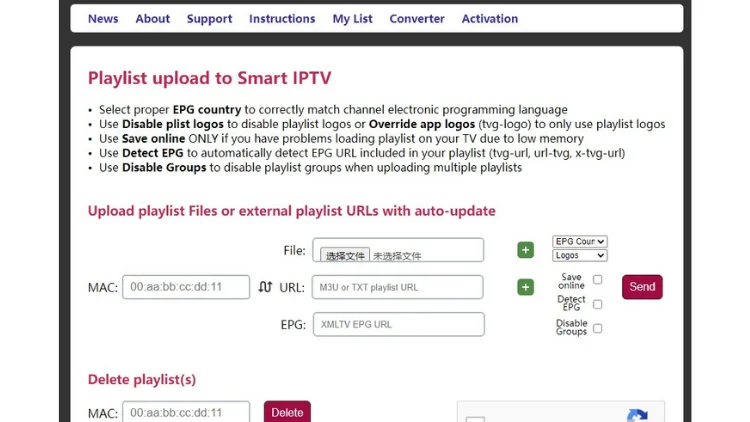
4. Click the Play button to begin loading the playlist.
5. After a brief loading period, your playlist channels will appear.
6. Select a channel name and press Play to begin streaming content directly on your Windows PC.
Conclusion
While there is no native IPTV application for Windows, Android emulators like BlueStacks and Nox Player offer a seamless workaround.
With these tools, you can install and use IPTV players like Smart IPTV, stream live TV, watch on-demand content, and easily manage M3U playlists. Explore different IPTV apps to find the one that best suits your viewing needs.